 |
|||||||||||||||
|
|
|||||||||||||||
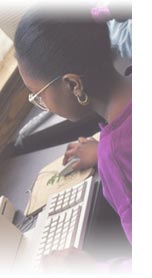 |
Support and Technical Information Q1: How do I reach Product Support?Q2: What are the minimum system requirements? Q3: Can I run CourseCompass on my school's installation of Blackboard? Q4: What if I forget my login name and/or password? Or what if one of my students does? Q5: Can I use the AOL browser to access CourseCompass? Q6: I am using a dial-up connection to access CourseCompass and am experiencing slow download times, what should I do? Q7: I am trying to install a plug-in and am experiencing difficulty, what do I do? Q8: Why does my Internet connection sometimes fail while I'm working in CourseCompass? Q1: How do I reach Product Support? A: The CourseCompass Product Support team is dedicated to providing the best-quality support to both instructors and students. To contact Product Support:
Within CourseCompass, you can also click the Support tab to display Product Support contact information. Q2: What are the minimum system requirements? A: You do not need to install CourseCompass! All you need is an Internet connection and browser. To work with CourseCompass, your computer must meet the following system requirements for operating systems, connection speed and browser versions:
*Although the platform upon which CourseCompass is built (Blackboard 6.0.11) has not been certified by Blackboard for use with Windows 98, CourseCompass has been tested with and is supported for Windows 98. CourseCompass uses both cookies and JavaScript technology. Both of these features must be turned on in your browser, and are usually turned on by default. For instructions on how to view or change these browser options, see your browser Help. For a detailed and up-to-date discussion of system requirements, look in either of the following locations:
Q3: Can I run CourseCompass on my school's installation of A: No. If your school has a Blackboard 5.x or later license, you should take advantage of the local service and support available for Blackboard. You can access Pearson Education's rich content resources through course built to run on Blackboard at your local campus. If you school is using a version of Blackboard earlier than 5.5.1, you should build your courses in the nationally hosted Blackboard environment. Q4: What if I forget my login name and/or password? A: Your login name and password are your passport into CourseCompass. CourseCompass uses this information to customize pages depending on your role---either instructor or student. Both instructors and students should write down your login name and password when you register, print the registration page with that information, or save the e-mail you receive from CourseCompass confirming your registration. If you forget your login name or password, you can click the Forgot your login name and/or password? Link on the Log In page. If you can provide either the login name or email address that matches your profile information, you will be prompted to answer the verification question (such as "where were you born?") that you selected during registration. If you answer that question correctly, an email containing your login name and password will be sent immediately to the email address on record for you. If you cannot provide the login name or email address that matches your profile information, you must contact Product Support. Q5: Can I use the AOL browser to access CourseCompass? A: You cannot view CourseCompass using the AOL browser. You can, however, use AOL as your Internet Service Provider (ISP) to access the Internet, then open either the Internet Explorer or Netscape Communicator or Navigator browser within AOL to access CourseCompass. For information on browser and other computer requirements, view the system requirements. Q6: I am using a dial-up connection to access CourseCompass and am experiencing slow download times, what should I do? A: If you are using a dial-up connection, be aware that you may experience slow download time in general. Check with your school's information technology department for alternative methods for downloading files. For example, you school may be able to download installer files to diskette or CD-ROM for you use offline. Q7: I am trying to install a plug-in and am experiencing difficulty, what do I do? A: Turn off personal firewall software, such as Norton™ Personal Firewall, installed on your computer. Additionally, turn off any pop-up blockers or ad zapper software installed on your computer. Q8: Why does my Internet connection sometimes fail while I'm working in CourseCompass? A: Your modem may be set to disconnect your Internet connection automatically if you go without using your browser for a certain number of minutes. Follow the steps below to prevent being disconnected after a certain amount of "idle" time.
|
||
| License Agreement |